As it is understood that Universal Analytics is now retired and new Google Analytics 4 has taken over, Companies and website owners have to adopt new metrics and learn how to use the older version of the new platform. A debate that stands out is obviously that of comparing the website Bounce rates which measures the number of sessions whereby the user did not interact in any way, and how it has been computed in prior years. This holds especially true in these times where the focus tends to be on the optimizing the websites and knowing where to locate this and how to use this metric is very important.
In this article, we will look at how to find the bounce rate metric in Google Analytics 4, what caused the difference when compared to UA, and how to utilize it properly. Other services such as Google Analytics Consulting Services, and Website Maintenance Services among others will come in handy in easing your data-focused initiatives.
What is Bounce Rate in GA4?
In the simplified definition of engagement in GA 4, a bounce occurs when there is at least one session engaging to the user in a duration of at least 10 seconds, with at least one conversion occurred or sessions that have more than one page view. Therefore, unlike Universal Analytics (UA) which considers any session that does not contain an interaction to the user as a bounce, GA seeks the user’s active engagement. For instance, if a person looks at a given page for 15 seconds, and later quits the site without performing any other actions, the action will not be termed a bounce because the person’s interaction exceeds the limit of the interaction.
If you want to know how to find bounce rate in Google Analytics 4, go to the report “Traffic Acquisition” and modify the metrics.
Also Read: Add The Google Analytics Code To Your Canva Website
Why Did Google Update Bounce Rate?
The move towards engagement-centered metrics in Google Analytics 4 is a much clearer view of what the users do than in Universal Analytics. GA4 focuses on engagement rate over bounce rate where they give more importance to quality interactions rather than penalizing single-page sessions. It shows whether or not the users are indeed engaging with your content and not just leaving after a short visit. You won’t find a bounce rate in Google Analytics 4. Instead, you are looking at the engagement rate and then subtracting that from 100%. Neil Patel states this change has lifted clarity when it comes to looking at campaign-performance evaluation by a whopping 30%, enabling marketers to better understand and assess user interaction and engagement across their sites. Understanding how to find bounce rate in Google Analytics 4 can uncover much deeper insights into how users engage with your content and, through that, enhance your marketing and content strategies.
If you’re using Google Analytics Consulting Services, these professionals can help configure engagement goals tailored to your business. Engagement-driven insights are more actionable for improving website design, content strategy, and conversion rates.
Steps to Find Bounce Rate in GA4
Follow these steps to locate and customize bounce rate in GA4:
- Open the Reports Tab
Log in to your GA4 account and access the “Reports” section from the left navigation menu. - Select a Report to Customize
Choose a default report like “Traffic acquisition.” - Click on Customize Report
Use the “Customize Report” button to add new metrics. - Add Bounce Rate Metric
Under available metrics, find “Bounce rate” and add it to the report. - Apply and Save
Save the changes, and you’ll see bounce rate data alongside other metrics like engagement rate, conversion rate, and unique visitors.
Pro Tip: Partner with a B2B Web Design Agency to optimize your landing pages and reduce bounce rates effectively.
Interpreting Bounce Rate Data
The bounce rate varies by industry and website purpose. Below are some benchmarks:
- Content Blogs: 70-90% (users find content quickly and leave).
- Ecommerce Websites: Below 45% (higher rates indicate issues in user flow).
- Landing Pages for Ads: 60-70% (depends on relevance and design).
Using Google Tag Management Consulting Services, you can set custom dimensions and tags to track bounce rate accurately.
Also Read: What is Cross Network in Google Analytics
Bounce Rate vs. Engagement Rate in GA4
The bounce and engagement rates in Google Analytics 4 are connected. For instance, if the engagement rate is at 80%, one would expect a certain level of bounce rate at 20%. The engagement rate considers aspects of user interaction that are beyond simple measures of bouncing after a short visit, as it takes into account time or even conversion as opposed to looking at bounce rate, which indicates how many sessions were recorded with little to no interaction.
To learn how to find bounce rate in Google Analytics 4, you can go to the “Traffic Acquisition” report, which has another very important engagement metric-called Bounce rate. Easier engagement often comes with lower bounce rates and, in the final count, a higher performance of the site.
Advanced Tips to Reduce Bounce Rate
Reducing bounce rate often involves optimizing both the content and technical aspects of your website. Below are actionable strategies:
- Optimize Page Load Times
As a matter of fact, even a 1-second delay increases the bounce rate by 32 % (Source: Google). In this regard, consider subscribing to Website Maintenance Services to ensure that your web site is always operational. - Craft Engaging Landing Pages
Make sure that the content of the landing page is in accordance with that user’s objective. For instance, if you put up ads, make sure the landing page performs as the ad promises. - Utilize Heatmaps
Through heatmapping tools such as Hotjar, you get to see the visual data to understand the reasons behind users not converting which could be as a result of design layout, unclickable CTAs, etc. - Test User Journeys
Using A/B Testing tools, for example, test different landing pages with two different versions of the landing pages and obtain the outcome.
Using Internal Linking to Improve Engagement
Internal linking has the potential to reduce the bounce rate because the user will have something that may prompt him to move to other related pages in order to maximize their visitation. To know how to find bounce rate in Google Analytics 4, Just the “Traffic Acquisition” report where it allows one to engage with the metrics of the user and optimize the user flow.
For example:
- Link blog posts about average cost of website design for small business to service pages for WordPress Development Services.
- Guide users from a technical blog to Shopify Maintenance Services for ecommerce platforms.
Also Read: How to Delete An Account On Google Analytics
Common Pitfalls When Analyzing Bounce Rate
- Ignoring User Intent:
The distortion in the bounce rates is not always negative. Single-page blogs do what they are designed to do usually in one visit. - Misconfigured Metrics:
Improper setup of elements such as tags and events can lead to misrepresentation of the bounce rate indicators. Employ the Use of Google Tag Management Consulting Services to Maintain Integrity. - Focusing Solely on the Metric:
Bounce rate, like every other measure of effectiveness, must be viewed together with conversion rates, and the time spent per session.
Tools and Services to Enhance Analysis
- Google Analytics Consulting Services: For configuring dimensions and tracking custom events.
- Website Redesign Services: To overhaul outdated designs that deter user engagement.
- Responsive Website Development Services: For ensuring mobile and tablet users enjoy a seamless experience.
Conclusion
Bounce rate in Google Analytics 4 may have changed, but it remains an essential metric for understanding user engagement. By learning how to find bounce rate in Google Analytics 4, you can leverage its insights to improve your site’s performance. Complement bounce rate analysis with services like Google Tag Management Consulting Services or B2B Web Design Agency for a comprehensive digital strategy.
Whether you’re tracking bounce rate, engagement rate, or unique website visitors google analytics, GA4 offers robust tools to meet your goals. Start making data-driven decisions today!
Also Read: What Is An Event Count In Google Analytics
FAQ’s
How To Find Bounce Rate In Google Analytics 4?
To find the bounce rate in Google Analytics 4, go to “Life Cycle” > “Engagement” > “Events.” The classic bounce rate of the old Google Analytics is replaced with “engaged sessions” within GA4. A session is considered engaged when it lasts more than 10 seconds, contains a minimum of one conversion event, or even contains two or more page views. Engagement: This is now a new measure on your website which reflects the kind of user activity that is taking place on it. To get further insights about engagement, consider such metrics as engagement rate and average engagement time in your reports.
How to calculate bounce rate in Google Analytics 4?
This “bounce rate” of GA4 is replaced by the “engaged sessions.” When calculating bounce rate, GA4 views a session to be considered as engaged if it has lasted for more than 10 seconds, has included at least one conversion event, or has consisted of two page views or more. In that respect, the bounce rate does not appear directly in GA4; instead, you can assume it by subtracting the “engaged sessions” percentage from 100%. To view this measure, navigate to the “Engagement” section and monitor the “Engagement Rate,” which is the inverse of the bounce rate.
How to check bounce rate in Google Analytics 2024?
There is no bounce rate in GA4. Instead, it introduced an engagement rate percentage that shows the number of engaged sessions. In order to see this, go to the Reports > Engagement section and view metrics such as Engagement Rate. An “engaged session” is one that lasted more than 10 seconds or included a conversion event or two or more page views. The engagement rate, subtracted from 100%, will calculate the traditional bounce rate. This methodology sets new heights of user interaction quality rather than merely focusing on exits.
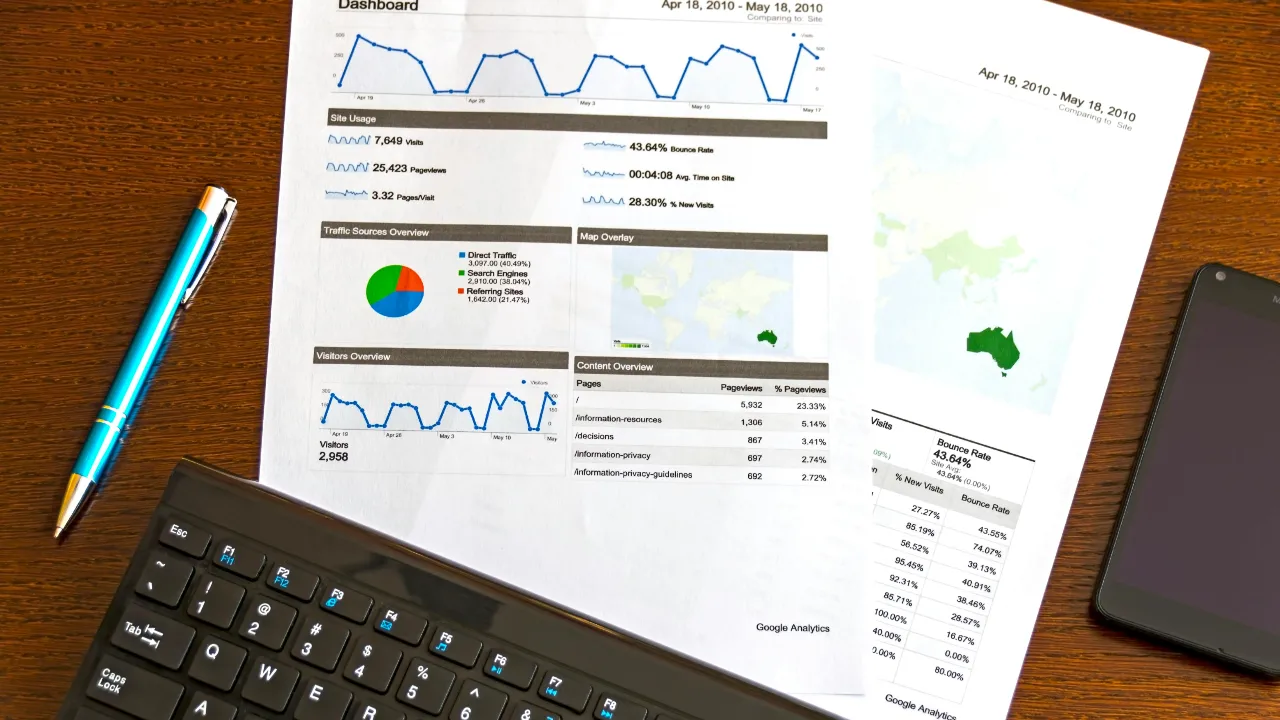





Leave a Reply