Google Analytics 4 (GA4) is a powerful tool for tracking user interactions and gaining insights into website performance. However, encountering “(not set)” values in your reports can be frustrating. These placeholders indicate missing or undefined data, which can hinder your ability to make informed decisions. In this comprehensive guide, we’ll explore How to Fix Not Set in GA4? across various dimensions and provide actionable solutions.
What is (not set) in Google Analytics 4?
In GA4, “(not set)” appears when the platform cannot assign a value to a specific dimension. This typically occurs due to:
- Improper tracking setup
- Missing or misconfigured tags
- Data collection issues
- User privacy settings or browser restrictions
Understanding the root cause is essential to effectively address these gaps and ensure accurate data collection.
What is the difference between “(not set)” and “(other)” in GA4?
While both indicate data issues, they stem from different causes:
- “(not set)”: Represents missing or undefined data for a particular dimension.
- “(other)”: Occurs when data is aggregated due to cardinality limits, often in custom reports or when too many unique values are present.
Recognizing this distinction is crucial for implementing the appropriate fixes.
Source/Medium is (not set) in GA4
A “(not set)” value in the Source/Medium dimension suggests that GA4 couldn’t identify the traffic origin. Common reasons include:
- Missing UTM parameters in URLs
- Improperly configured referral exclusions
- Direct traffic without proper tagging
How to Fix Not Set in GA4? for Source/Medium:
- Ensure all marketing URLs include appropriate UTM parameters.
- Review and update referral exclusion lists in GA4 settings.
- Utilize tools like Google Tag Management consulting services to manage and verify tag implementations.
Campaign is (not set) in GA4
When campaign data is missing, it often points to:
- Absent or incorrect UTM campaign parameters
- Issues with auto-tagging in Google Ads
How to Fix Not Set in GA4? for Campaigns:
- Consistently apply UTM parameters to all campaign URLs.
- Verify that auto-tagging is enabled in your Google Ads account.
- Conduct a thorough review using a Google Analytics audit checklist to identify and rectify tagging issues.
Google Ads is (not set) in GA4
A “(not set)” value in Google Ads data may result from:
- Lack of integration between GA4 and Google Ads
- Auto-tagging being disabled
How to Fix Not Set in GA4? for Google Ads:
- Link your Google Ads and GA4 accounts to enable data sharing.
- Ensure auto-tagging is activated in Google Ads settings.
- Regularly monitor the integration to maintain data accuracy.
Page location is (not set) in GA4
This issue arises when GA4 cannot determine the page URL, often due to:
- Improper tag placement
- Single-page applications (SPAs) not updating the page path
How to Fix Not Set in GA4? for Page Location:
- Verify that GA4 tags are correctly implemented on all pages.
- For SPAs, configure your tagging setup to capture virtual pageviews.
- Collaborate with a responsive website development services provider to ensure proper tracking on dynamic sites.
Page title is (not set) in GA4
Missing page titles can result from:
- Pages lacking <title> tags
- JavaScript errors preventing title capture
How to Fix Not Set in GA4? for Page Titles:
- Ensure all pages have unique and descriptive <title> tags.
- Check for and resolve any JavaScript errors affecting data collection.
- Utilize website maintenance services to regularly audit and update site elements.
Content group is (not set) in GA4
Content grouping issues often stem from:
- Unconfigured content group settings
- Incorrect implementation of content group parameters
How to Fix Not Set in GA4? for Content Groups:
- Define content groups within GA4 settings.
- Implement appropriate tagging to assign pages to groups.
- Seek assistance from a b2b web design agency to structure content effectively.
Language is (not set) in GA4
This occurs when the user’s browser language isn’t captured, possibly due to:
- JavaScript errors
- User privacy settings blocking language detection
How to Fix Not Set in GA4? for Language:
- Ensure GA4 tags are functioning correctly without errors.
- Respect user privacy settings while attempting to capture language data.
- Consider using server-side tagging to enhance data collection reliability.
Country is (not set) in GA4
Missing country data can be attributed to:
- IP anonymization settings
- Users employing VPNs or proxies
How to Fix Not Set in GA4? for Country:
- While GA4 anonymizes IP addresses by default, ensure that other location data collection methods are in place.
- Recognize that some user data may remain unavailable due to privacy measures.
How can I identify the source of “(not set)” values across multiple dimensions in GA4?
To pinpoint the origins of “(not set)” values:
- Utilize GA4’s exploration reports to analyze affected dimensions.
- Cross-reference with other data sources to identify discrepancies.
- Implement comprehensive tracking strategies with the help of a Google Analytics consultant to ensure data integrity.
How to remove the GA4 Landing Page (not set)?
Addressing missing landing page data involves:
- Verifying that all entry pages are properly tagged
- Ensuring that redirects don’t interfere with data collection
How to Fix Not Set in GA4? for Landing Pages:
- Audit your site’s entry points to confirm proper tracking.
- Use tools like Google Tag Management Consulting Services to manage and troubleshoot tags effectively.
How to remove the GA4 Page Title (not set)?
As previously discussed, ensure that:
- Each page has a unique <title> tag
- JavaScript errors are resolved to allow proper data capture
Regular audits and maintenance can prevent such issues.
How to remove the GA4 Source/Medium (not set)?
Reiterating earlier points:
- Apply consistent UTM parameters across all marketing efforts
- Review referral exclusions to prevent misattribution
Maintaining a standardized tagging protocol is key.
How to remove the GA4 Session Google Ads campaign (not set)?
To ensure session-level campaign data is captured:
- Confirm that auto-tagging is enabled in Google Ads
- Verify that the GA4 and Google Ads accounts are properly linked
Regular monitoring ensures ongoing data accuracy.
How to remove the GA4 Content group (not set)?
As previously mentioned:
- Define content groups within GA4
- Implement tagging to assign content appropriately
Collaborate with professionals to structure and tag content effectively.
How to remove the GA4 Browser (not set)?
Missing browser data can result from:
- JavaScript errors
- User settings or extensions blocking data collection
How to Fix Not Set in GA4? for Browser:
- Ensure GA4 tags are error-free
- Respect user privacy while attempting to collect browser information
How to remove the GA4 Country (not set)?
As discussed earlier, while some data may be unavailable due to privacy settings, ensuring proper tag implementation can help capture available location data.
How to remove the GA4 Campaign (not set), First User Campaign (not set) or Session Campaign (not set)?
To capture campaign data accurately:
- Consistently use UTM parameters in all marketing URLs
- Enable auto-tagging in Google Ads
- Regularly audit your tagging strategy to identify and fix issues
How to remove the GA4 Item name (not set)?
In e-commerce tracking, missing item names can be due to:
- Improperly configured e-commerce tags
- Missing product data in the data layer
How to Fix Not Set in GA4? for Item Names:
- Ensure that product information is correctly passed to GA4
- Collaborate with a travel website development company or similar specialists to implement accurate e-commerce tracking
How to remove the GA4 Custom Dimension (not set)?
Custom dimensions may be unset due to:
- Incorrect or missing parameter configurations
- Errors in tag implementation
How to Fix Not Set in GA4? for Custom Dimensions:
- Define custom dimensions in GA4 settings
- Implement corresponding parameters in your tagging setup
- Utilize a Google Analytics audit checklist to verify and correct configurations
GA4 Measurement Protocol and (not set)
When using the Measurement Protocol:
- Ensure all required parameters are included in data payloads
- Validate that events are structured correctly to prevent missing data
How to Fix Not Set in GA4? with Measurement Protocol:
- Review and adhere to GA4’s Measurement Protocol specifications
- Test data submissions to confirm successful data capture
Final Words
Encountering “(not set)” values in GA4 restricts your ability to make data-driven decisions. By understanding why this arises and implementing the fix above, you can make your analytics data more accurate and complete. Through regular audits, consistent tagging practices, and partnerships with experts in LinkedIn marketing services and other fields, you can ensure your data’s integrity.
Remember, the key to fixing these issues is proactive monitoring and iterative optimization of your analytics setup.
FAQs
How to get rid of not set in GA4?
First, determine which dimensions are affected, for instance, Source/Medium, Campaign, or Page Title. The usual culprits are missing UTM parameters, an unlinked Google Ads account, or improperly configured tags. Ensure that UTM tagging is in place for all campaign URLs and that GA4 is properly linked with the other platforms, including Google Ads. Perform regular audits on your tracking set-up and try to use tools such as Google Tag Manager.To improve data accuracy, consider professional help or follow a Google Analytics audit checklist. If you’re wondering How to Fix Not Set in GA4?, consistent tagging and monitoring are your best solutions.
Why is my GA4 landing page not set?
Your GA4 landing page may show as (not set) due to improper configuration or missing page view events. This typically happens when the landing page data isn’t captured at the session start—often because Google Tag Manager isn’t firing correctly, or page views aren’t tagged properly. Single-page apps or delayed script loading can also interfere with data collection. To address this, verify that your page_view event is triggered on all entry pages. If you’re trying to understand How to Fix Not Set in GA4?, ensure correct tagging, timely event triggers, and consistent tracking across your site for accurate landing page reporting.
How do I fix Google Analytics not set?
To fix the (not set) issue in Google Analytics, you need to diagnose which dimensions are missing data, such as source/medium, campaign, or landing page. This often occurs due to missing UTM parameters, misconfigured Google Tag Manager tags, or unlinked integrations like Google Ads. Start by reviewing your tag setups, ensuring all marketing links are properly tagged, and verifying that all key events are firing correctly. A detailed audit can help uncover the root cause. When asking How to Fix Not Set in GA4?, the answer lies in proper configuration, clean tagging practices, and consistent monitoring of your analytics setup.
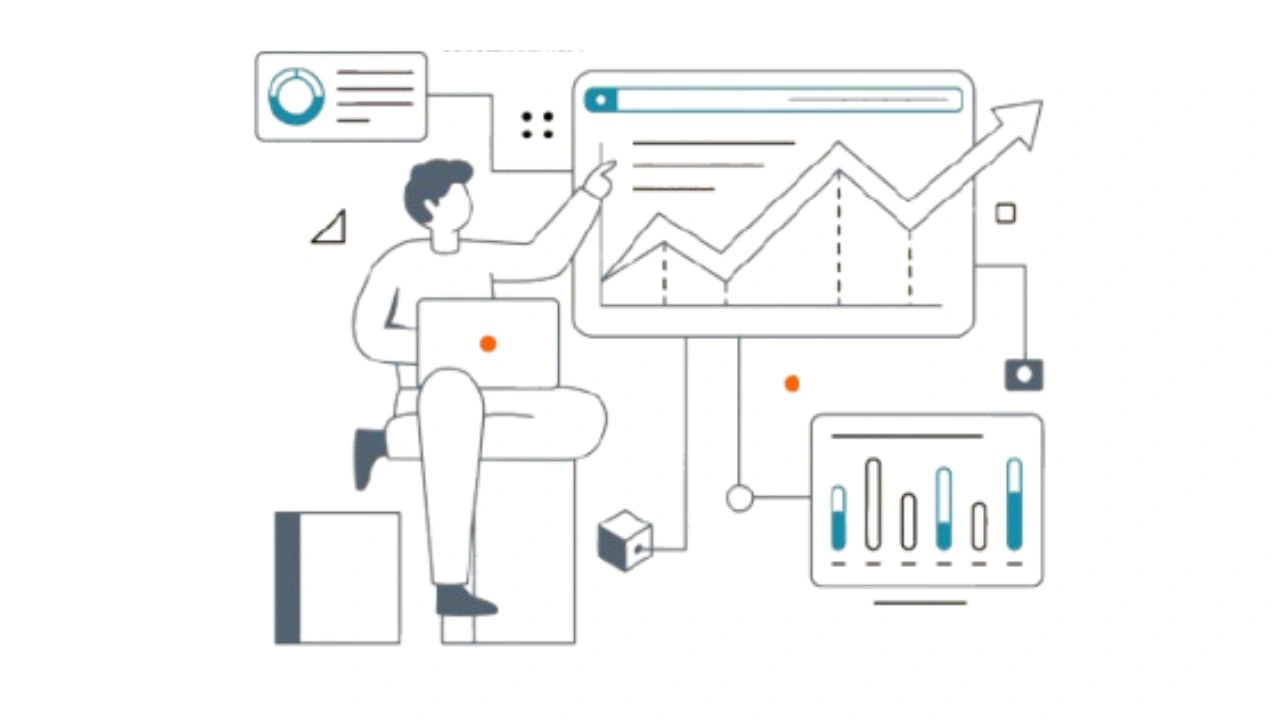




Leave a Reply