With such a data-centric world, how to add Google Analytics to Google Tag Manager is a very common and important question for marketers, website owners, and developers alike. These two powerful tools, integrated together give you an opportunity to simplify your tracking, manage all your tags in one place, and make changes with real-time insights without having to touch your website code every single time. Knowledge of how to add Google Analytics to Google Tag Manager can greatly enhance your data game and assist you in taking strategic business decisions, whether you are an amateur in digital marketing or an established analyst looking for more control over tags.
What is Google Tag Manager?
Before we set forth to discuss how to add Google Analytics to Google Tag Manager, it’s important to understand what Google Tag Manager is. GTM is a free tag management system that allows one to quickly and easily update measurement codes and related code fragments collectively known as tags on their sites or mobile applications.
GTM liberates you from dependency on a developer for every small tracking trick. You can now have all your tracking tags controlled in one interface, resulting in deployments done faster, with more consistent results.
Why Connect Google Analytics with GTM?
If you’re wondering how to add Google Analytics to Google Tag Manager, the first question to ask is: why should you connect the two?
When integrated properly, Google Analytics (GA) and GTM work seamlessly to provide:
- Centralized control over your analytics tags
- Faster tag deployment
- Error reduction through simplified code management
- Scalable setup for large or complex websites
Knowing how to add Google Analytics to Google Tag Manager is the key to unlocking advanced tracking without overloading your development resources.
Step-by-Step: How to Add Google Analytics to Google Tag Manager
Let’s walk through how to add Google Analytics to Google Tag Manager step by step.
Create a Google Analytics Account (if you haven’t already)
If you don’t have a GA4 account set up yet, follow these steps:
- Go to Google Analytics
- Click “Start Measuring”
- Fill in your account and property details
- Set up a data stream (choose Web for websites)
- Copy the Measurement ID (looks like G-XXXXXXX)
This Measurement ID will be essential in the next step of how to add Google Analytics to Google Tag Manager.
Log into Google Tag Manager
To start the integration:
- Visit Google Tag Manager
- Select your container or create a new one
- Navigate to the “Tags” section and click “New”
Now we’re ready to really get into the core process of how to add Google Analytics to Google Tag Manager.
Create a New GA4 Configuration Tag
In the tag creation menu:
- Click “Tag Configuration”
- Select “Google Analytics: GA4 Configuration”
- Enter the Measurement ID you copied from GA
- Choose All Pages as your trigger
Click Save.
This is the fundamental step in how to add Google Analytics to Google Tag Manager. Without this tag, Google Analytics won’t fire correctly on your site.
Preview & Debug
Before publishing your changes:
- Click the “Preview” button
- Enter your website URL and connect
- Navigate your site and check that the GA4 configuration tag fires
This ensures your setup is working correctly. Debugging is an often overlooked step in how to add Google Analytics to Google Tag Manager, but it’s essential to avoid data gaps.
Publish the Container
Once everything looks good:
- Click Submit in GTM
- Add a version name like “Added GA4”
- Click Publish
Congratulations, you’ve completed the core steps of how to add Google Analytics to Google Tag Manager!
Advanced Tips for GA Integration
If you’ve nailed the basics of how to add Google Analytics to Google Tag Manager, it’s time to elevate your tracking:
- Use custom events to track form submissions, video views, button clicks, and scroll depth
- Set up event parameters for deeper insight into user behavior
- Implement user-ID tracking for cross-device tracking
- Create custom triggers based on user interaction
These tips make the most of your knowledge on how to add Google Analytics to Google Tag Manager and open the door to smarter marketing.
Common Mistakes to Avoid
Even with a step-by-step guide, mistakes happen. Here are a few common pitfalls when learning how to add Google Analytics to Google Tag Manager:
- Duplicate tags: Don’t place both hard-coded GA and GTM-tracked GA on your site
- Wrong Measurement ID: Double-check for typos
- No trigger assigned: Without a trigger, your tag won’t fire
- Publishing before testing: Always preview first!
Avoiding these mistakes ensures your execution of how to add Google Analytics to Google Tag Manager is flawless.
Use Cases Across Industries
Let’s explore why knowing how to add Google Analytics to Google Tag Manager is important across sectors:
- Ecommerce: Track product views, add-to-cart events, and transactions
- Healthcare: Monitor appointment bookings and resource downloads
- Travel: Measure booking engine interactions for agencies or a travel website development company
- B2B: Optimize funnel tracking for a b2b web design agency
- SaaS: Capture demo requests and product usage events
In all these cases, GTM and GA4 integration empowers decision-makers with actionable data.
Importance of Ongoing Maintenance
Once you’ve completed how to add Google Analytics to Google Tag Manager, the work doesn’t stop. Regular maintenance ensures your tracking setup stays relevant and error-free.
Consider investing in website maintenance services to keep your tag configuration up-to-date with site changes. Regular audits can catch broken tags, unnecessary scripts, or security concerns.
For an in-depth evaluation, you can also use a Google Analytics audit checklist to validate everything from events to user permissions.
When to Hire a Consultant
If the process of how to add Google Analytics to Google Tag Manager feels overwhelming, or if you need more advanced setups like ecommerce tracking, lead source attribution, or marketing automation, it might be time to hire a Google Analytics consultant.
They can ensure proper data layer usage, enhanced ecommerce tracking, and clean, actionable reports that drive business value.
Professional Services to Consider
As you grow, consider these related services:
- Google Tag Management consulting services to create scalable and error-free GTM containers
- Responsive website development services for smooth mobile-first experiences that track cleanly
- LinkedIn marketing services that pair GTM event tracking with conversion optimization campaigns
Each of these complements your knowledge of how to add Google Analytics to Google Tag Manager by ensuring your site and marketing funnel are data-rich.
Conclusion
Mastering how to add Google Analytics to Google Tag Manager is a skill every digital marketer and website owner should possess. It streamlines your ability to measure performance, optimize marketing efforts, and create data-driven strategies. By following the right steps, setting up GA4, configuring tags in GTM, previewing, and publishing, you can future-proof your analytics setup.So whether you’re running an ecommerce store, working at a startup, or leading analytics for a global brand, understanding how to add Google Analytics to Google Tag Manager is your foundation for smarter growth in 2025 and beyond.
FAQ’s
How to connect GTM with GA?
To integrate GA with GTM, log into your GTM account and create a new tag. Select “Google Analytics: GA4 Configuration” as the tag type. Enter your GA4 Measurement ID found in the Google Analytics account under the settings for the data stream. Set the trigger to All Pages to track all page views. Preview and publish the container. This is the essence of how to add Google Analytics to Google Tag Manager in order to become more efficient with analytics tracking and lessen repeated changes to your website’s source code.
Is Google Tag Manager part of Google Analytics?
No. Google Tag Manager is not part of Google Analytics. But the two make a pair. The GTM serves as a separate tool that gives you the convenience of managing and deploying your tracking tags on your website without having to directly edit the code. Google Analytics is basically concerned with collecting and analyzing website data. So, linking them involves knowing how to add Google Analytics to Google Tag Manager, which means creating a GA4 configuration tag in GTM, entering your Measurement ID, and publishing it. This functioning together simplifies tracking and enhances data accuracy across your website.
How do I add a Google Analytics tag to Google Sites?
To set a Google Analytics tag within Google Sites, first make sure that you create a Google Analytics 4 property and copy the particular Measurement ID. Now, go to your Google Tag Manager account and create a new tag; choose “Google Analytics: GA4 Configuration.” Paste in the Measurement ID and set the trigger to “All Pages.” Save and publish the tag. Then, within Google Sites, proceed to Settings > Analytics, and paste in your GTM container ID. Then, you can be sure the tracking will be set up properly through GTM. Knowing how to add Google Analytics to Google Tag Manager is crucial to marrying it with any other tools like Google Sites.
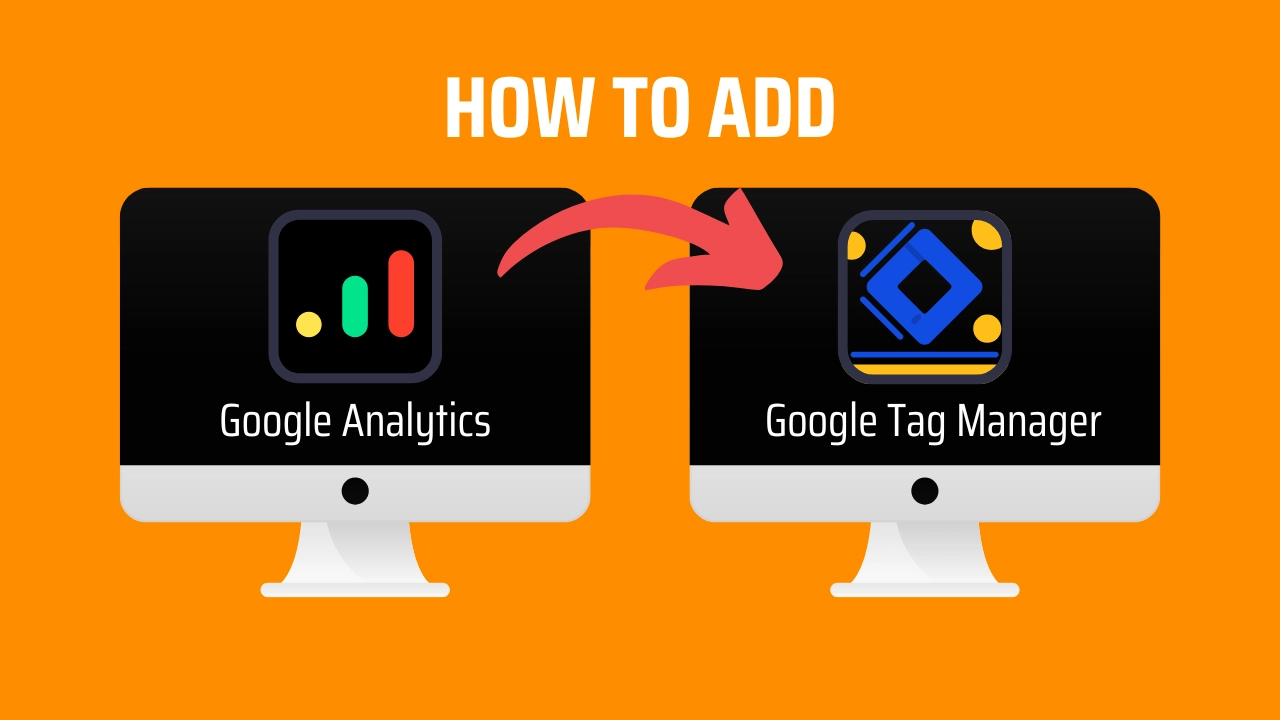





Leave a Reply