A website map is important for visibility of search engines. This tells Google which pages are on your site to ensure that all material is properly indexed. In this blog, we will guide you on how to upload sitemap to google search console, analyze benefits and show you how it belongs to the Brede SEO strategies.
What is a Sitemap and Why Is It Important?
A website map is a file that shows pages on your site. Google uses this file more efficiently to creep and index. To index each blog post, product page and destination page correctly, it is non-paralysis to submit a sitemap.
According to the Search Engine Journal, the sitemap’s sites are faster sequenced compared to more than 24%. This is especially necessary for websites with dynamic material or new pages.
Benefits of Submitting a Sitemap:
- Ensures all pages are discoverable
- Improves crawl efficiency
- Helps highlight important URLs to Google
- Identifies indexing errors quicker
Step-by-Step Guide on How to Upload Sitemap to Google Search Console
Let’s get to the core of the article: how to upload sitemap to Google Search Console.
Sign in to Google Search Console
Visit Google Search Console and log in with your Google account.
Select or Add Your Website Property
If your site isn’t listed, click on “Add Property,” enter your domain (or URL prefix), and follow the verification steps. This is often done via DNS verification, HTML file upload, or Google Tag Manager.
Open the Sitemaps Tool
Navigate to the “Sitemaps” section in the left-hand menu. Here, you’ll see any previously submitted sitemaps and their statuses.
Enter Your Sitemap URL
In the “Add a new sitemap” field, enter the URL path of your sitemap. Typically it’s https://www.yourdomain.com/sitemap.xml.
Submit and Monitor
Click “Submit.” You’ll receive a status update—whether successful or if errors were detected. Continue checking the status over the next few days.
Supported Sitemap Formats
Google accepts various types of sitemaps:
- XML Sitemaps: The standard format
- RSS Feeds: For blog updates
- Atom 1.0: For syndication
- Text File Sitemaps: One URL per line
Troubleshooting Common Sitemap Errors
Even if you understand how to upload sitemap to Google Search Console, you might face issues like:
- Parsing errors (wrong syntax)
- URLs blocked by robots.txt
- 404 errors (non-existent URLs)
- Unsupported formats
Use the “URL Inspection” tool in Search Console to identify and fix these issues. Maintaining proper sitemap hygiene is crucial, especially when you invest in ongoing website maintenance services.
When to Update or Resubmit Your Sitemap
Sitemaps should not be a “set it and forget it” task. Consider updating it when:
- You publish a new blog or landing page
- You update existing content significantly
- You delete or redirect old URLs
Many responsive website development services integrate automated sitemap generators to handle this dynamically.
Best Practices for Sitemap Submission
When learning how to upload sitemap to Google Search Console, it helps to follow best practices:
- Use canonical URLs
- Keep it under 50MB or 50,000 URLs
- Exclude blocked pages (robots.txt or noindex)
- Ensure all URLs return a 200 status code
- Update sitemap regularly
These steps align closely with services like Google tag management consulting services, which ensure that your site communicates efficiently with Google tools.
SEO Benefits of Uploading a Sitemap
Here’s how uploading a sitemap helps your site’s visibility:
- Faster indexing: Crucial for content-heavy websites
- Priority control: Helps search engines understand which pages matter more
- Improved crawl budget usage: Googlebot focuses on relevant pages
- Error discovery: Find broken links or missing pages faster
This process is often a part of a comprehensive google analytics audit checklist.
Tools to Help Generate and Manage Sitemaps
Several tools make it easier to create and manage your sitemap:
- Yoast SEO (WordPress plugin) – Automatically generates XML sitemaps
- Screaming Frog SEO Spider – Advanced SEO crawler
- Rank Math – For dynamic sitemaps
- XML-Sitemaps.com – Free online tool for basic sites
If you’re working with a b2b web design agency, they might already include sitemap generation in their web development workflow.
Using Search Console to Monitor Sitemap Health
Once you know how to upload sitemap to Google Search Console, it’s vital to monitor your sitemap’s status regularly.
Search Console provides data on:
- Number of pages submitted vs. indexed
- Errors or warnings in sitemap
- Last read (crawl) date
Set reminders to check this weekly or integrate monitoring with your google analytics consulting service.
Integrating Sitemaps With Google Analytics and Marketing Tools
When used with Google Analytics, sitemaps help in tracking performance metrics like:
- Bounce rates on newly indexed pages
- Session duration from organic traffic
- Exit rates by URL structure
This can also support your LinkedIn marketing services strategy by evaluating which blog or service pages are performing well in search.
Submitting Multiple Sitemaps for Large Websites
For large or enterprise-level websites, it’s best to break down sitemaps into sections:
- /sitemap-blog.xml
- /sitemap-products.xml
- /sitemap-services.xml
Then create a sitemap index file that links to each one. Submit this index to Google Search Console.
This approach is often used by enterprise websites developed by a travel website development company or SaaS platforms.
How Often Does Google Crawl Your Sitemap?
While Google doesn’t provide an exact schedule, it generally re-crawls your sitemap based on:
- Update frequency
- Site authority
- Crawl demand
For high-traffic sites, this may be daily. For smaller sites, every few days to a week. Keeping your site optimized with website maintenance helps maintain a regular crawl pattern.
Do You Need a Sitemap for Every Site?
Technically, no. But practically, yes—especially if:
- Your site has over 500 pages
- You use JavaScript-based navigation
- Your site is new or has limited backlinks
Even smaller businesses benefit, particularly if they’re focused on growth using tools like Google analytics consulting service or Google tag management consulting services.
Tips for Maintaining a Healthy Sitemap
- Remove 404 URLs regularly
- Ensure HTTPS is used (not HTTP)
- Avoid duplicate URLs
- Run monthly audits
These steps often fall under an ongoing google analytics audit checklist for in-depth analysis.
Why Knowing How to Upload Sitemap to Google Search Console Matters
Understanding how to upload sitemap to Google Search Console is more than just a technical step—it’s a strategic move that:
- Enhances SEO
- Improves visibility
- Streamlines crawl efficiency
- Prevents indexing issues
Whether you manage your site in-house or work with agencies offering responsive website development services or b2b web design agency support, sitemap management is vital.
Final Thoughts
Now that you know how to upload sitemap to Google Search Console, prioritize regular updates and monitoring. Your SEO strategy, analytics insights, and user engagement will all benefit.
Need help with advanced sitemap and analytics integrations? We provide tailored solutions including google analytics consulting service, website maintenance, and Google Tag Management Consulting Services to ensure everything runs seamlessly.
Also, explore our other digital solutions like linkedin marketing services, responsive website development services, and support from a travel website development company to elevate your web presence.
FAQ’s
How to Upload Sitemap to Google Search Console?
Submitting your sitemap to Google Search Console: A step-by-step…
Step 1: Sign into your Google Search Console account. …
Step 2: Select a property type. …
Step 3: Add your site domain name using the correct protocol. …
Step 4: Submit your sitemap for indexing.
How do I submit a sitemap to Rankmath?
Simply navigate to Indexing → Sitemap files, copy your website’s sitemap generated by Rank Math, paste it into the “Add Sitemap file” field on that page, and click the Add button, as shown below. Your sitemap file will then be queued for processing, and their robot will download it within two weeks.
What is sitemap URL in Google Search Console?
A sitemap is a file where you provide information about the pages, videos, and other files on your site, and the relationships between them. Search engines like Google read this file to crawl your site more efficiently.
Why can’t Google fetch my sitemap?
Make sure no location is in the website URL, as it may indicate that the error cannot be found. If Sitemap is still unable to make a mistake, you can add a forward -looking slay before the URL and click on the broadcast. If the error persists, it looks like Google will not yet bring the sitemap.
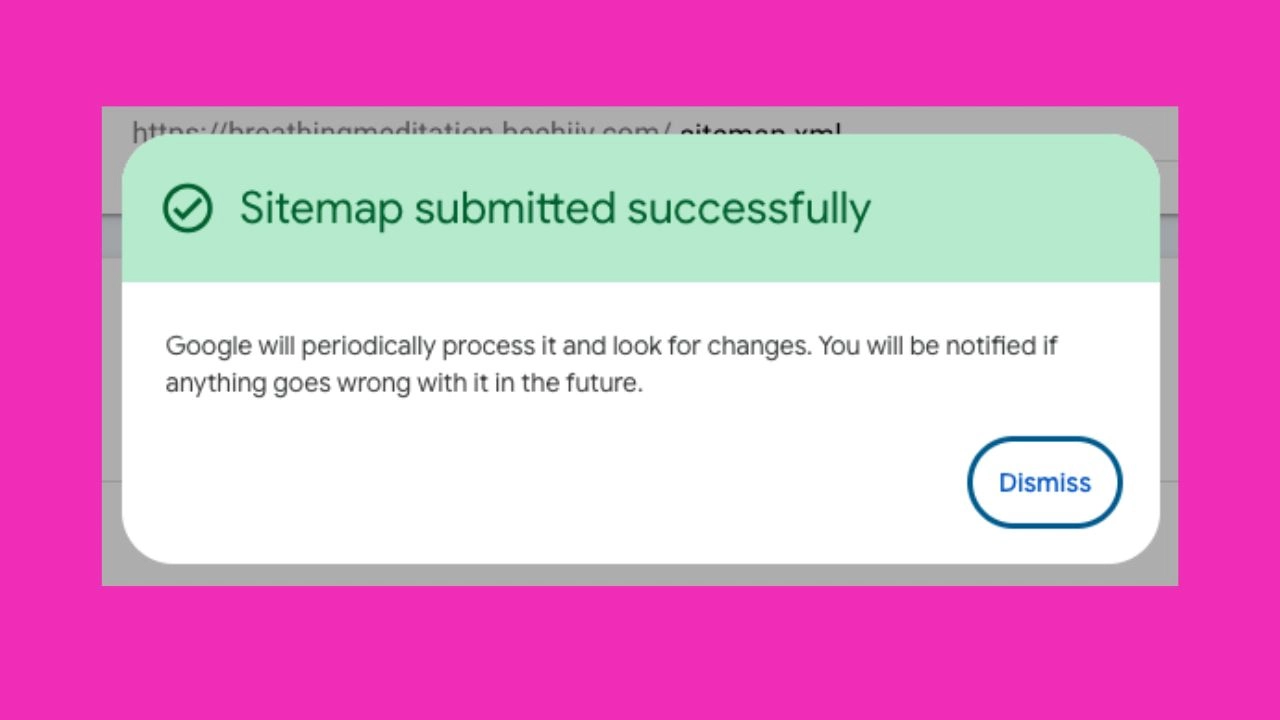





Leave a Reply