With the advent of the internet age, cookies play a pivotal role in how websites retain user preferences, manage sessions, and deliver personalized experiences. Whether you’re an ordinary user who wishes to learn about your internet footprint or a web developer who wishes to debug web behavior, learning how to view cookies in Chrome is essential. This tutorial will guide you step by step on how to view, read, and manage cookies in Google Chrome.
What Are Cookies in Chrome?
Before proceeding with viewing cookies in Chrome, let’s learn what cookies are. Cookies are small text files that your web browser stores while visiting websites. They enable websites to remember details about your visit, such as login information, user preferences, and tracking information for analytics.
Cookies can be divided into
- First-party cookies: Saved by the website you visit directly.
- Third-party cookies: Installed by different websites (for instance, advertisers) whose content is delivered from the page.
Why You Should Know How to View Cookies in Chrome
Knowing how to view cookies in Chrome is helpful for many different reasons:
- It allows users to easily know what information sites collect.
- Programmers can debug authentication and session issues.
- Marketers and analysts can study cookie-based tracking for applications like those of a Google Analytics consultant.
How to View Cookies in Chrome: Step-by-Step Tutorial
There are many ways to view cookies in Chrome. The most useful are given below:
Method 1: From Chrome Settings
- Open Google Chrome.
- Tap the three-dot menu at the top right.
- Go to Settings > Privacy and Security > Cookies and other site data.
- Click See all site data and permissions.
- Use the search field to search for a specific site.
- Click the website to view the cookies stored.
Method 2: Using Chrome DevTools
- Developers and advanced users:
- Open the website you want to investigate cookies from.
- Right-click anywhere on the page and open Inspect or press Ctrl + Shift + I.
- Switch to the Application tab in DevTools.
- Under the Storage section on the left, click Cookies.
- Select the website domain to see all cookies stored by that domain.
- This is the easiest way to know how to view cookies in Chrome while debugging websites.
How Cookies Affect SEO and Analytics
Cookies are used heavily by websites such as Google Analytics. After learning how to view cookies in Chrome, you can track:
- User session IDs
- Tracking IDs
- Campaign parameters
Tools like Google Tag Management consulting services often rely on this information for custom tracking setups. It’s also essential for performing a Google Analytics audit checklist.
- Managing and Deleting Cookies
- While learning how to view cookies in Chrome, it’s equally important to manage and delete them:
- Delete Cookies
- Go to Settings > Privacy and Security > Clear browsing data.
- Choose Cookies and other site data.
- Click Clear data.
- Block or Allow Cookies
- Navigate to Settings > Privacy and Security > Cookies and other site data.
- Choose cookie behavior (e.g., block third-party cookies, enable all, etc.).
Having an understanding of these settings assists users and developers in maintaining privacy and improving site performance.
Use Case for Developers
Being a developer, if you want to create a design for a b2b web design agency, responsive website development services, or website management services, it is beneficial to learn how to view cookies in Chrome. Through Chrome, you can quickly test:
- Login sessions
- Cart in e-commerce
- A/B test variations
- Site personalization rules
- Travel and Marketing Insights
For sites such as a travel website development company, cookies are important in tracking booking activity, search parameters, and user interest. Similarly, LinkedIn marketing services utilize cookie data to offer targeted campaigns and measure performance.
Cookie expiration and scope
Learning how to view cookies in Chrome also entails learning essential attributes like:
- Name: Cookie name.
- Value: Data stored.
- Domain: Specifies scope.
- Path: Limits to specific URL paths.
- Expiry: The amount of time the cookie is stored.
- HttpOnly: Restricts access via JavaScript.
- Secure: Transmits only over HTTPS.
Security and Privacy Consequences
Cookies can expose personal data if poorly managed. Knowing how to view cookies in Chrome helps in guaranteeing sensitive cookies are created with Secure and HttpOnly flags. It also helps in GDPR and CCPA compliance through the ease of managing consent-based cookies.
Automating Cookie Management
For developers or users who require more, Chrome scripts and extensions can be employed to maintain and analyze cookies automatically. Cookie diagnostics can help maintain sites in good health and users’ trust when Digital Locus offers like website maintenance services.
Summary
Whether you are a developer, marketer, or occasional user, knowing how to view cookies in Chrome is valuable. It adds transparency, allows debugging, and maintains current privacy laws.
Quick Summary
- Inspect using Chrome preferences or DevTools.
- Identify significant properties like domain, path, and expiration.
- Manage cookies to enhance privacy.
- Use knowledge for marketing, analytics, and UX optimization.
From performing audits with a Google Analytics consultant to running targeted campaigns with linkedin marketing services, understanding how to view cookies in Chrome opens up incredible possibilities within digital spheres.
Struggling with setup for analytics, website creation, or digital strategy? From Google Tag Management Consulting Services to responsive website development services or working with a travel website development company, our professionals can help you with it all.
FAQs
How do I view cookies?
If you’re searching for how to view cookies in Chrome, you will realize that it’s easier than you would ever have thought. Google Chrome has a built-in interface where you can view, delete, and manage the cookies on any of the sites that you’ve accessed. To begin, open your Google Chrome browser and click on the three-dot menu on the top-right side. Next, go to Settings > Privacy and security > Cookies and other site data. Then select See all site data and permissions or enter chrome://settings/siteData in your browser’s address bar. This page will list all of the cookies that are saved, organized by website.
Knowing how to view cookies in Chrome is extremely helpful for developers, marketers, or users who wish to have more privacy. It enables you to monitor tracking cookies and improve the security of your browser. If you own a website, it’s especially valuable to check how cookies behave every now and then after updating something so that everything is in order.
Can I enumerate my cookies?
Actually, you can easily view a list of your cookies in Chrome if you know how to find it. Whether you are looking at privacy, site construction, or debugging something, viewing your cookies lets you see exactly what sites are keeping on your browser.
Simply go to the Chrome address bar and type in chrome://settings/siteData. This URL hosts all site data and cookies in your browser in plain view. You can filter by website name, delete cookies individually, or delete them all at once. Observing cookies in Chrome not only enables you to maintain local data consistency but also offers an insight into how websites personalize content for you.
How do I see my cookie settings?
To check your cookie settings and discover how to view cookies on Chrome, start by clicking the Chrome menu (three dots) > Settings > Privacy and security > Cookies and other site data. This page allows you to control how cookies are handled—whether all cookies are allowed, third-party cookies are excluded, or cookies are deleted when Chrome quits.
Knowing how to view cookies in Chrome is also a very important aspect of creating websites and online marketing. It assists in keeping cookies such as Google Analytics, Facebook Pixel, and remarketing tags in place and functioning. If you have business services such as a Google Analytics expert or a b2b web design agency, they can even assist with cookie management for performance tracking and user personalization.
Why is it important to know how to view cookies in Chrome?
Knowing how to view cookies in Chrome is crucial to maintaining privacy, optimizing website performance, and secure browsing. Cookies store information about your browsing sessions—like login information, preferences, and tracking information—which websites utilize to enhance your experience. But they can also be used for tracking and personalized advertising.
By learning how to view cookies in Chrome, you can discover what websites are saving data on your browser, what cookies to delete, and have more control over your data. It is especially useful for developers, digital marketers, and anyone who uses services such as Google Tag Management Consulting Services or is performing an audit with a Google Analytics audit checklist.
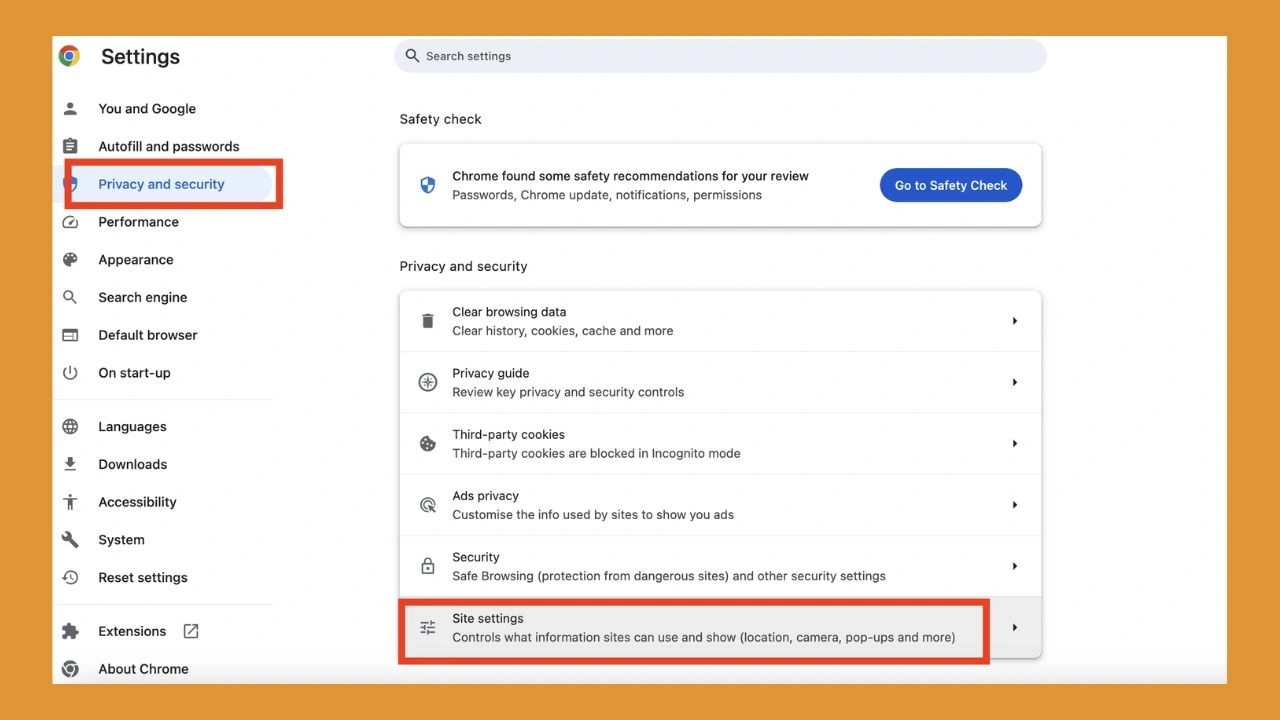




Leave a Reply